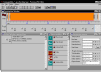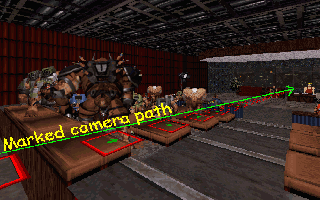The House
The Library
-{ The Pod }-
Sign Guestbook
View Guestbook

 Games Games
 Literature / Art Literature / Art
 Manuels Manuels
 Music Music
 Screen Shots Screen Shots
 Videos Videos
  DVDs DVDs
  Notes Notes
 About About
 Construction Construction
 Help / FAQ Help / FAQ
 Links: Friends Links: Friends
 Links: Software Links: Software
 Network Map Network Map
 Resumé Resumé
 Revisions Revisions

|

|
The House of Waffles
Video Productions
- General Notes -
In the late late fall of 2001 I accidentally stumbled upon some archives of Anime Music Videos, so I spent the next couple of weeks downloading round-the-clock. (Don't worry! I didn't hammer any of the servers! Only one file per server at a time!) It was convenient timing, too; I put about 42 AMV's on 2 CD's, made fancy covers, and that was my Christmas gift to my Anime-loving friends.
After watching all these AMV's a few dozen times, my interest in animation was rekindled. (I once animated a short cartoon for my high school photograghy class.) I don't have the means to do fancy stuff like import VHS or DVD, but I do have a scanner and the occasional ability to do draw. (Plus I've spent years doing pixel work ever since I learned how to use Ken Silverman's EDITART.)
My video compiler is the Personal AVI Editor. It's only $10 if you buy it online, and it's a fairly decent AVI editor. I used to use the Cinepak Codec, which plays back great but yields low picture quality, but now I use the DivX ;-) MPEG-4 Fast-Motion codec, which provides excellent picture quality, but doesn't always play well from a CD-ROM. I recently found that Nero Burning Rom will convert most video types to MPEG for VCD, so I also compile uncompressed versions of my videos for VCD encoding. (The uncompressed version of Yo Shocking! was about 900 MB large!)
I use LView Pro to edit the graphics, and GoldWave to compose the audio tracks.
Hopefully when I can afford a new computer I can also get those video-capture toys. I've already got a few great ideas bouncing around in my head, including lengthy animated features. Sigh, the life of a student.
Tips on using the Personal AVI Editor (PAE):
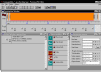 This is an easy editor to use, but when your project gets up around 100+ frames (or in my case, 1000+) you'll find that it's MUCH easier to edit the project file with a text editor. But before I get into that, let's take a look at a typical project file.
This is an easy editor to use, but when your project gets up around 100+ frames (or in my case, 1000+) you'll find that it's MUCH easier to edit the project file with a text editor. But before I get into that, let's take a look at a typical project file.
File header ->
Enclose comments with * asterisks * ->
General Video Options:
Resolution ->
8- or 24-Bit color ->
Framerate (frames per second) ->
Video Compressor ->
Quality of compressed picture ->
Data Rate ->
Insures better playback from CD-ROM ->
General Audio Options:
Wave frequency to encode ->
Channels ->
Project files to display
in project clipboard,
denoted by “ADDFILE”.
Start of video compilation ->
* USEFILEEX = Compilation command
* 00:00:00:00 = Starting Time Index
(HOUR:MINUTE:SECOND:FRAME)
* 1st Integer = ???; usually “0”
* 2nd Integer = Number of frames to
display image, or number of wave
samples to use.
* File to include, with full path
Start of audio compilation ->
Video Plug-in ->
Time Index, Duration in Frames, type ->
Type method ->
End of Plug-in declaration ->
Editor Options ->
Placment of inserted image ->
True if this line exists ->
Time to display image (x1/10 sec) ->
Window positions ->
X-/Y-offset, width, height
|
[PROJECT]
* Created by Personal AVI Editor v1.X *
MAKE VIDEO
SIZE 320x200
COLORDEPTH 24
FRAMERATE 15 fps
COMPRESSOR cvid
QUALITY 100
DATA RATE 150
OPTIMIZE CD-ROM
MAKE AUDIO
SAMPLERATE 44100 Hz
STEREO
ADDFILE E:\PAEDITOR\CARMASHO\BLANK.BMP
ADDFILE E:\PAEDITOR\CARMASHO\TEXT\PRESENTS.BMP
ADDFILE E:\PAEDITOR\CARMASHO\VLAD\VLAD0000.BMP
ADDFILE E:\PAEDITOR\CARMASHO\VLAD\VLAD0001.BMP
ADDFILE E:\PAEDITOR\CARMASHO\VLAD\VLAD0002.BMP
ADDFILE E:\PAEDITOR\CARMASHO\MIX-8BIT.WAV
[VIDEO 0]
USEFILEEX 00:00:00:00 0 15 E:\PAEDITOR\CARMASHO\BLANK.BMP
USEFILEEX 00:00:01:00 0 45 E:\PAEDITOR\CARMASHO\TEXT\PRESENTS.BMP
USEFILEEX 00:00:04:00 0 1 E:\PAEDITOR\CARMASHO\TEXT\SHOCK!01.BMP
USEFILEEX 00:00:04:01 0 1 E:\PAEDITOR\CARMASHO\TEXT\SHOCK!02.BMP
USEFILEEX 00:00:04:02 0 1 E:\PAEDITOR\CARMASHO\TEXT\SHOCK!03.BMP
USEFILEEX 00:00:04:03 0 1 E:\PAEDITOR\CARMASHO\TEXT\SHOCK!04.BMP
USEFILEEX 00:00:04:05 0 1 E:\PAEDITOR\CARMASHO\TEXT\SHOCK!05.BMP
USEFILEEX 00:00:04:06 0 1 E:\PAEDITOR\CARMASHO\TEXT\SHOCK!06.BMP
USEFILEEX 00:00:04:07 0 1 E:\PAEDITOR\CARMASHO\TEXT\SHOCK!07.BMP
USEFILEEX 00:00:04:08 0 10 E:\PAEDITOR\CARMASHO\TEXT\SHOCK!08.BMP
[AUDIO 0]
USEFILEEX 00:00:00:00 0 11333700 E:\PAEDITOR\CARMASHO\MIX-8BIT.WAV
[VIDEOX 0]
PLUGIN 00:00:01:00 15 Fade
TYPE=FADE IN
END
[VIDEOX 1]
PLUGIN 00:00:09:01 15 Fade
TYPE=FADE OUT
END
[OPTIONS]
INSERT MIXED
ASK DURATION
STILL DURATION 100
CONSTRUCTWIN 0 0 796 0
PROJECTWIN 0 184 366 297
INFOWIN 548 186 250 264
PLUGWIN 366 184 180 297
|
Using a color depth of 8-bits takes a long time to calculate, and doesn't necessarily make the AVI smaller. Go ahead and use 24-bit color.
10 frames-per-second is a good framerate for beginners to use. It's easier to keep track of and calculate what's going on when, and you don't have to do as much math.
You cannot use non-integer framerates (such as 29.7 fps).
If I'm not mistaken, PAE doesn't come with any video codecs, but some should have been installed with your operating system. But I would recommend that you download the DivX codec. As of this writing, the DivX Codec 4.11 is the latest version availible, but it crashes my video compilers. (I even tried it with the demo version of Multi Track, which by the way is also good editor, but costs a bit more). Try to find the DivX ;) MPEG-4 v3 codec for encoding. It's out there somewhere...
This is the fat data age. Encode at “100% quality” compression. Don't forget to check “Optimize for CD-ROM.” This is very important if you're compiling with DivX, which provides great picture quality, but tends to playback slow from CD-ROM.
PAE will convert your wave from any standard .WAV format, and will also combine and mix multiple waves. But I highly recommend that you use a wave editor to compose a single master wave, including lead-in silence. This will save you a lot of trouble. I highly recommend GoldWave.
One sucky thing about the PAE: It will only encode audio at 8-bits.  If you delete a frame or shorten its duration, the PAE doesn't always automatically scoot the following frames. This is no big deal if you've only used 30 files, because you can just individually drag the others, but if you've used 3000--it's just unthinkable! Also, you can't insert a frame at the middle of your video, unless there's a gap somewhere. So the logical thing to do, is to manually arrange the files within the project file itself. But take notice that each file that is compiled is listed with a time index and a frame duration (after “USEFILEEX”). The time index can be a problem because the compiler will try to use the indicated file at that specified time, if the position hasn't already been filled, and if you deleted a preceeding frame without fixing the following time indexes, you'll end up with a gap in your video.
There is a way to get around this. As I said, the compiler will try to use a file at its given time index, if the position hasn't already been filled. If the position has been filled, the file will begin at the next availible position, and run its indicated duration. So the solution is: Just set the time index for 00:00:00:00. Every frame. Then it doesn't matter where you insert or cut frames, and each file will smoothly run the indicated duration. Once you've done this, you'll want to be sure to NOT save your project after loading it into the PAE, except under an alternate filename for reference, because the true time indexes will be written.
In fact, I would encourage you to periodically create such a secondary alternate. You can use it to assist with queing the audio and positioning your plug-ins.
Loading an exceptionally large project into the PAE can take a freakin' long time. Especially since it loads not just the files that are to be compiled, but also the files that are to be displayed in the project clipboard. And for some dumb reason, everything has to be reloaded after compiling an AVI. Therefore, I would recommend that you delete the “ADDFILE” portion from your project file. This will basically cut your load time in half. (It takes five minutes to load the Yo Shocking! project on my P200.) This shouldn't cause any problems, except for the following two:
If you delete a frame or shorten its duration, the PAE doesn't always automatically scoot the following frames. This is no big deal if you've only used 30 files, because you can just individually drag the others, but if you've used 3000--it's just unthinkable! Also, you can't insert a frame at the middle of your video, unless there's a gap somewhere. So the logical thing to do, is to manually arrange the files within the project file itself. But take notice that each file that is compiled is listed with a time index and a frame duration (after “USEFILEEX”). The time index can be a problem because the compiler will try to use the indicated file at that specified time, if the position hasn't already been filled, and if you deleted a preceeding frame without fixing the following time indexes, you'll end up with a gap in your video.
There is a way to get around this. As I said, the compiler will try to use a file at its given time index, if the position hasn't already been filled. If the position has been filled, the file will begin at the next availible position, and run its indicated duration. So the solution is: Just set the time index for 00:00:00:00. Every frame. Then it doesn't matter where you insert or cut frames, and each file will smoothly run the indicated duration. Once you've done this, you'll want to be sure to NOT save your project after loading it into the PAE, except under an alternate filename for reference, because the true time indexes will be written.
In fact, I would encourage you to periodically create such a secondary alternate. You can use it to assist with queing the audio and positioning your plug-ins.
Loading an exceptionally large project into the PAE can take a freakin' long time. Especially since it loads not just the files that are to be compiled, but also the files that are to be displayed in the project clipboard. And for some dumb reason, everything has to be reloaded after compiling an AVI. Therefore, I would recommend that you delete the “ADDFILE” portion from your project file. This will basically cut your load time in half. (It takes five minutes to load the Yo Shocking! project on my P200.) This shouldn't cause any problems, except for the following two:
- Saving a project without anything in the clipboard will cause PAE to omit the video & audio options
- After an AVI is compiled and the project automatically reloads, the project will appear messed up
This may be avoidable by simply having at least one file in the project clipboard. But mind you, I would recommend quitting and restarting PAE anyway after compiling or modifying a project, before opening or creating a new project. This will help avoid crashes.
To expand upon what I said about manually positioning your plug-ins, you can try applying them in the PAE, then save the project under an alternate filename. Then open the alternate project file in a text editor, copy the plug-in information, and paste it into your regular project file. Then you can manually adjust the time index and duration, or even edit the plug-in's settings. This is especially helpful for the titles plug-in, because once a plug-in has been “okayed” it can't be edited except for adjusting start and duration. (When typing in the titles, you make a new line by pressing Ctrl-Enter. If you're a fast typer, like me, you might accedently press Enter by itself, “okaying” the plug-in before you've finished.)
I would recommend that you start and end your AVI's with at least one second of silence/blank screen. This gives your video player a moment to go to full screen mode if they're using some crappy player like the current Win-d'ohs Mediocre Player that won't let you switch to full screen until the video has already started playing. Also, the video won't end in an oddly abrupt manner.
To keep organized, it's a good idea to serialize your project images. For example: FILE0000.BMP, FILE0001.BMP, FILE0002.BMP, etc. Try to use relevant filenames that will help you know what the content is without having to view a file. However, keep in mind that you should use only filenames that are 8.3 characters long. You can use longer filenames, but the PAE identifies them by the ~squiggly~ 8.3 DOS filenames (such as FILENA~1.BMP). Not only are these ambiguous, but should you happen to copy your project to another location (like when archiving to CD-ROM) the randomly assigned ~squiggly~ name is likely to change, and your project won't be able to find the correct files.
Here's a generic project file that I use to start new projects. It has 100 generically serialized entries (numbered 0000-0099) that can be easily renamed for a project of any size. Just load GENERIC.PAE into Wordpad and do a search-and-replace. (For example “E:\PAEDITOR\DIR\FILE” => “C:\PAEDITOR\CARTOON\ACT1\BOBB”.)
Filming with Carmageddon:
This is really easy. Just watch a replay, one frame at a time, and take a screencapture each frame (SHIFT-D). The screencaptures are serialized as DUMP####.BMP in the DATA directory. The tough part is hoping the game doesn't crash, having enough patience to press SHIFT-D a thousand times, and hoping the people sleeping downstairs don't complain about the rhythmic clacking of keys. (I annoyed my sister a few times.) Then it's mostly just a matter of deleting accidental duplicate frames (trigger-happy with SHIFT-D) and renaming the files. (For those of you who aren't DOS-literate, that's “RENAME DUMP*.BMP NAME*.BMP” at the commandline.)
LView Pro is an excellent graphics editor that has a nice preview function that's great for browsing through image files. It also has a slide show feature that's good for pre-animation testing.
To reduce the chances of the game crashing, turn off the sound (press 'S'). It also helps to be sure to clear all old screencapture dumps from the directory. This is because every time you press SHIFT-D, Carmageddon scans the directory for all files named DUMP####.BMP and numbers the new file with the lowest number availble. For example, if you've got files 0000 through 0142, except that 0005 is missing, the first new file will be DUMP0005.BMP, and the next new one will be DUMP0143.BMP. After the first hundred screencaptures, you'll notice the time for screencapture generation increasing significantly.
Miraculously, I accidently discovered that using ALT-TAB in Win-dohs '98 won't crash the game if the replay is paused and the sound is off. This enables you to open a second DOS prompt (or just Win-dohs Explorer) in order to move the dumps to another directory, thus keeping your screencapture generation time short and reducing the chances of crashing.
If ever you wonder why the picture gets jumpy when the action-tracking camera is focused on a pedestrian, it's because the camera focuses instantly on the sprite's center point, and often a sprite's frames are of differing heights. Annoying!
Filming with BUILD:
BUILD.EXE, created by Ken Silverman, is most commonly known as the level editor for Duke Nukem 3D. Some compatible variations include BUILD.EXE for Shadow Warrior and MAKEMAP.EXE for Redneck Rampage. There is also MAPEDIT.EXE for Blood, which is NOT compatible. (That version freakin' sucks!  ) By “compatible” I mean maps built with one editor work with another editor/game. ) By “compatible” I mean maps built with one editor work with another editor/game.
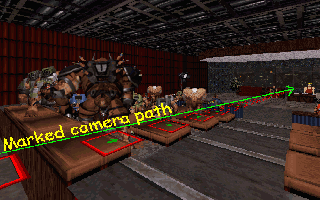 Anyhoo, BUILD is an incredibly easy to use 3D editor. That's what makes it so great for animation. You can put things where ever you want, and a change of the camera angle doesn't necessarily require the creation of a new background. For someone like me who coudn't draw a circle to save his life, using a "3D camera" is a huge time saver and preventer of frustation.
Since the whole point of animating with BUILD (in my case) is for the sake of consistancy, I'll mark my Camera path with numbered sprites, then use the sprite-search to jump to an exact X-/Y-position and angle. I'll then note the camera elevation by counting how many fixed-height clicks off the ground or, in more complicated cenarios, I'll elevate the sprites so that the camera rests on them.
Even more complicated, as in the picture above, I temporarily raised and sloped the floor to a certain inclination, then oriented the sprites to it in order to get those “inbetween” heights. (PgUp/PgDn moves the floor by fixed multiples of 1024.)
Here, you can see the sprite I created to mark the camera's path (red box with green arrow). When I'm ready to start filming, I'll copy an invisible sprite and use Alt-C to hide the markers (globally change them to the invisible sprite). (Invisible sprites are still visible in 2D mode.) Then it's just a matter of staying awake and trying not to take a screencapture in 2D-Mode.
Anyhoo, BUILD is an incredibly easy to use 3D editor. That's what makes it so great for animation. You can put things where ever you want, and a change of the camera angle doesn't necessarily require the creation of a new background. For someone like me who coudn't draw a circle to save his life, using a "3D camera" is a huge time saver and preventer of frustation.
Since the whole point of animating with BUILD (in my case) is for the sake of consistancy, I'll mark my Camera path with numbered sprites, then use the sprite-search to jump to an exact X-/Y-position and angle. I'll then note the camera elevation by counting how many fixed-height clicks off the ground or, in more complicated cenarios, I'll elevate the sprites so that the camera rests on them.
Even more complicated, as in the picture above, I temporarily raised and sloped the floor to a certain inclination, then oriented the sprites to it in order to get those “inbetween” heights. (PgUp/PgDn moves the floor by fixed multiples of 1024.)
Here, you can see the sprite I created to mark the camera's path (red box with green arrow). When I'm ready to start filming, I'll copy an invisible sprite and use Alt-C to hide the markers (globally change them to the invisible sprite). (Invisible sprites are still visible in 2D mode.) Then it's just a matter of staying awake and trying not to take a screencapture in 2D-Mode.  Actually, the toughest part (that I forgot about since it's been almost a year already since I finished The Amazing Flying Elvis) is remembering to animate sprites when working with a moving camera. Especially if you're continuously animating more than one sprite, each with a different amount of frames. In this case, I'll take whatever junk I find at my desk, whether it be a screw, an adaptor jack, or the Pikachu pencil topper I got out of a gumball machine in Germany, assign each to a sprite, and point them in the direction I'm supposed to animate (left or right).
BUILD has a default resolution of 320x200, but BSETUP let's you change that. For game editing I leave it at 320x200, because having a bazillion sectoreffectors and C-9s on-screen can make it crash, but for filming animation I set it at 640x480 for a nice, clear image. Of course, I reduce the image to 352x240 when I compile the video as an AVI, but eventually I hope to be able to put my videos on high-resolution DVD!
Don't forget to press '+R (apostrophe + R) in 3D-Mode to turn the framerate display off!
Actually, the toughest part (that I forgot about since it's been almost a year already since I finished The Amazing Flying Elvis) is remembering to animate sprites when working with a moving camera. Especially if you're continuously animating more than one sprite, each with a different amount of frames. In this case, I'll take whatever junk I find at my desk, whether it be a screw, an adaptor jack, or the Pikachu pencil topper I got out of a gumball machine in Germany, assign each to a sprite, and point them in the direction I'm supposed to animate (left or right).
BUILD has a default resolution of 320x200, but BSETUP let's you change that. For game editing I leave it at 320x200, because having a bazillion sectoreffectors and C-9s on-screen can make it crash, but for filming animation I set it at 640x480 for a nice, clear image. Of course, I reduce the image to 352x240 when I compile the video as an AVI, but eventually I hope to be able to put my videos on high-resolution DVD!
Don't forget to press '+R (apostrophe + R) in 3D-Mode to turn the framerate display off!
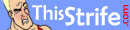 provides another excellent example of creative use of BUILD: Duke Nukem comics! provides another excellent example of creative use of BUILD: Duke Nukem comics!
| Back to the House of Waffles Video Productions
|
| The House of Waffles
| The Library of Waffles
| The Waffle Pod
|
Sign My Guestbook
 View My Guestbook
View My Guestbook
Legal stuff:
Personal AVI Editor ©1995-2001 FlickerFree Multimedia Products |
Carmageddon / Splat Pack ©1997 SCi |
Terminal Velocity, Duke Nukem, Duke Nukem 3D, and Shadow Warrior ©1995-1998 3D Realms |
Redneck Rampage and Redneck Rampage Rides Again ©Xatrix |
Blood ©Monolith |
This page ©2002-2003 Wally Waffles
Last Updated: 2003.01.07
|